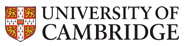Dr Graham Treece, Department of Engineering
ENGINEERING TRIPOS PART IIA
Module 3G4 - Medical Imaging and 3D Computer Graphics
Bezier surface
The following Applet can be used to draw a single Bezier Surface using 16 control points. Each control point is initially positioned in the xy-plane. The z-coordinate of each control point can be adjusted by simply dragging the point in a direction perpendicular to the xy-plane. To change the x and y coordinate of a control point, simply hold down the SHIFT key while dragging the point to a new location. To view the surface from a different angle, drag any portion of the surface to a new location.
The user may select from several different ways to draw the surface: "Wireframe - Transparent", "Wireframe - Opaque", "Transparent" and "Opaque". The user may also select "u,v-parametrization" to see how a specific point on the surface is constructed. In this mode, a unit square (i.e. [0,1]x[0,1]) will appear in the lower right corner of the screen. The red dot represents the current values of u and v that are used to construct the red point on the bezier surface. Simply drag the red dot within the unit square to change the values of u and v
Author: David P. Little, Department of Mathematics, Penn State University, USA.
- Graham Treece
- Introduction
- Teaching
- Research
- Publications
- Software
- Videos
- Personal
- Medical Imaging Group
- Overview
- Members
- Projects
- Research Opportunities
- Free Software
- Machine Intelligence Homepage