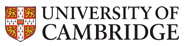Dr Graham Treece, Department of Engineering
wxDicom documentation
CT metal artefact reduction controls
These controls are all associated with metal artefact reduction (MAR), which can only be performed on appropriate CT data loaded from a DICOM file. They can be accessed from the 'CT Metal' tab in the control area on the right. Since MAR involves forward and back projection of the data, this also uses the settings in the controls. MAR can take a few seconds to perform, so it is only re-run when the 'Apply' button is pressed, or when a different MAR scheme is selected. Changing the sliders does not have any effect prior to this. The RMAR technique is described in a paper: G. Treece. Refinement of clinical X-ray computed tomography (CT) scans containing metal implants. Computerized Medical Imaging and Graphics, Vol. 56, pp. 11-23, March 2017. And is also available as a technical report https://www.repository.cam.ac.uk/handle/1810/255864 The default settings of these and the CT reconstruction controls should be appropriate in nearly all cases.- MAR scheme
- This determines what type of metal artefact reduction technique to apply:
- No correction
- Don't actually correct anything.
- Basic LI
- MAR using linear interpolation of the corrupted sinogram data: the simplest form of MAR.
- NMAR
- Normalised Metal Artefact Reduction.
- LI + NMAR
- NMAR initialised using one application of LI first.
- RMAR
- The new technique: Refined Metal Artefact Reduction.
- RMAR (no back)
- RMAR but omitting the initial step which corrects for beam hardening effects on the CT background.
- Smoothing (pixels)
- Controls the extent of the Bitonic filter when using RMAR schemes.
- Smoothing (frames)
- Controls whether multiple frames in an image sequence are combined when detecting where the metal in the image is.
- Metal
- Controls the threshold for detecting metal in all the above schemes. As this slider is moved, the chosen threshold is shown magenta in the current image.
- Background
- Controls the level regarded as 'background' in both the NMAR and RMAR schemes. Moving this slider will show the threshold as above.
- Air
- Controls the level below which pixels are regarded as 'air' in both the NMAR and RMAR schemes. Moving this slider will show the threshold as above.
- Range
- In the NMAR scheme this controls the distance between threshold levels when forming the prior reconstruction image. In the RMAR scheme this affects how strong an edge transition in the data must be for it to be included in the prior.
- Max iterations
- The maximum number of iterations of MAR in all schemes.
- Min change
- The percentage change (in terms of HU change per pixel, divided by HU range) at each iteration of MAR, below which the result is regarded as having converged and MAR will then stop.
- Apply
- This causes the MAR scheme to be run on the current image, always starting from the original data.
- Continue
- This performs an additional iteration of the MAR scheme, irrespective of the max iterations or min change selected.
- Reset
- This returns the data to the original values.
- Create MAR DICOM data
- This will create a new DICOM data set with MAR applied (using the current settings). The new DICOM data is created by copying the current files and replacing the actual images, which only works for DICOM data which is stored in an uncompressed format. For compressed DICOM data, this will create a set of TIFF files, which still have the 3D location encoded in them if they are loaded using Stradview. New data is created in a sub-directory 'refined' and each file has the additional '_refined' tag added to the end of the existing file name. The original DICOM data is not affected.
- Graham Treece
- Introduction
- Teaching
- Research
- Publications
- Software
- Videos
- Personal
- Medical Imaging Group
- Overview
- Members
- Projects
- Research Opportunities
- Free Software
- Machine Intelligence Homepage